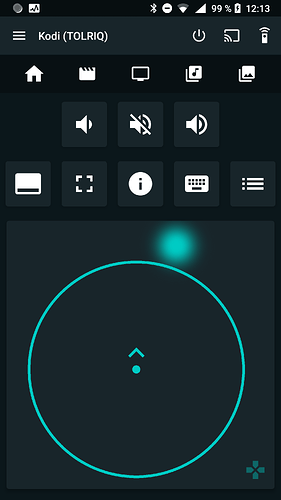Yatse features a powerful gesture pad to replace the traditional buttons and makes controlling your devices without looking at your phone really easy.
To switch to gesture pad just click on the gesture icon at the bottom right of the remote screen. (You can click on the same button to return to traditional arrow remote)
Supported gestures:
- Tap: Select, same as a mouse click or enter on the keyboard
- Double tap: Back
- Long press: Context menu, same as right mouse click or c on the keyboard
- Quick swipe (any direction): Equivalent to arrows keys on a keyboard (Directions can be inverted via a setting)
- Joystick mode (Press then move while still pressing): Repeat the arrow direction as long as you keep touching the screen. The speed and direction is controlled by the current position of your finger relative to the initial press. (Starting with Yatse 8.8.5 a visual indicator is present to better understand, see image below). The farther you are from initial point the fastest the command is repeated, the circle position indicate the maximum speed, it’s color indicate current speed and the arrow the current direction.